Contents
Gaia TV, now known simply as Gaia, is a subscription-based streaming service that offers a wide range of content related to spirituality, personal growth, alternative health, and conscious living.
The platform provides a variety of documentaries, series, interviews, and original programming that explore topics such as ancient civilizations, metaphysics, meditation, yoga, UFOs, extraterrestrial life, conspiracy theories, and more.
Founded in 1988 by Jirka Rysavy, Gaia originally started as a distribution company for films and documentaries with a focus on transformational content.
Over the years, it transitioned into a digital platform and rebranded as Gaia TV, positioning itself as a hub for individuals seeking to expand their understanding of the world beyond conventional perspectives.
The content on Gaia is curated to cater to a niche audience interested in exploring alternative viewpoints, expanding consciousness, and delving into subjects that often aren’t extensively covered in mainstream media.
The platform has gained a dedicated following among people who are looking to explore deeper aspects of spirituality, metaphysics, and holistic well-being.
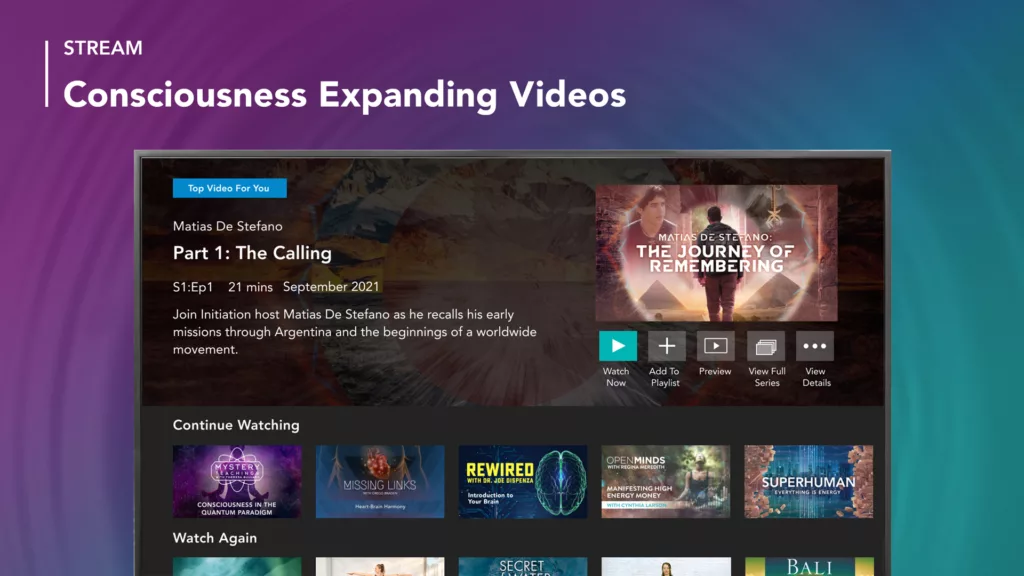
Activate, Watch and Stream Gaia TV on Roku (2023 )
Connect Roku to Your TV
Make sure your Roku device is properly connected to your television and powered on.
Connect to the Internet
Connect your Roku device to the internet via Wi-Fi or an Ethernet cable.
Access Roku Home Screen
Use your Roku remote to navigate to the Roku home screen. If you’re not already on the home screen, press the Home button.
Access the Roku Channel Store
Scroll down or across to find the Roku Channel Store and select it.
Search for the Gaia App
In the Roku Channel Store, use the search function to look for the Gaia app. You can typically do this by typing “Gaia” into the search bar.
Install the Gaia App
Once you find the Gaia app in the search results, select it and then choose the option to install the app on your Roku device.
Open the Gaia App
After the app is successfully installed, you should be able to find the Gaia app on your Roku home screen. Select the app to open it.
Activate Your Gaia Account
When you open the Gaia app for the first time, you’ll likely be prompted to log in or activate your account. Follow the on-screen instructions to either log in if you already have a Gaia subscription or activate your subscription by entering your account information.
Stream Gaia Content
Once your Gaia account is activated and logged in, you should be able to browse and stream the content available on Gaia through the Roku app.
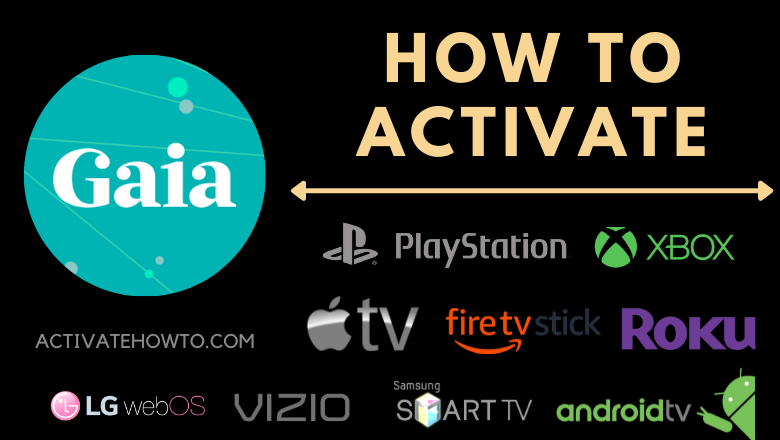
Activate and Watch Gaia TV on Apple Devices (gaia activate).
Gaia TV On Apple Television
You can follow these general steps to activate and watch Gaia on Apple devices, including Apple TV. Please note that the specific steps might have changed since then, so it’s a good idea to check the Gaia website or Apple’s official support resources for the most current instructions.
1. Download the Gaia App
On your Apple device, open the App Store.
Search for the “Gaia” app.
Download and install the Gaia app.
2. Activate Your Gaia Account
Open the Gaia app on your Apple device.
You’ll likely be prompted to log in or activate your account.
If you already have a Gaia account, log in using your credentials.
If you don’t have an account, follow the on-screen instructions to sign up for Gaia and activate your subscription.
3. Watching Gaia on Apple TV
If you want to watch Gaia on your Apple TV, there are a few options
Option 1
AirPlay (Streaming from iOS Device)
Make sure your Apple TV and iOS device are connected to the same Wi-Fi network.
Play the content you want to watch on your Gaia app on your iOS device.
Swipe down from the upper-right corner of your iOS device to access the Control Center.
Tap on “Screen Mirroring” or “AirPlay Mirroring.”
Select your Apple TV from the list of available devices.
The content should now be mirrored on your Apple TV.
Option 2
Apple TV App (If Available)
Check if there’s an official Gaia app available on the Apple TV App Store.
If there is, download and install the app on your Apple TV.
Open the Gaia app on your Apple TV.
Log in with the same Gaia account you activated earlier.
Browse and stream Gaia content directly on your Apple TV.

Gaia TV On Apple iPhone/iPad.
Sure, here’s how you can activate and watch Gaia on your Apple iPhone or iPad
1. Download the Gaia TV App
Open the App Store on your iPhone or iPad.
Search for the “Gaia” app.
Download and install the Gaia app.
2. Activate Your Gaia TV Account
Open the Gaia app on your iPhone or iPad.
You’ll likely be prompted to log in or activate your account.
If you already have a Gaia account, log in using your credentials.
If you don’t have an account, follow the on-screen instructions to sign up for Gaia and activate your subscription.
3. Browse and Watch Gaia TV Content
Once you’re logged in, you can browse the Gaia app to find the content you want to watch.
Tap on a video or series to start streaming.
4. Casting to Apple TV
If you want to watch Gaia content on your Apple TV, you can use the AirPlay feature to cast from your iPhone or iPad
Make sure your iPhone/iPad and Apple TV are on the same Wi-Fi network.
Play the content you want to watch in the Gaia app.
Swipe down from the upper-right corner of your device’s screen to access the Control Center.
Tap on “Screen Mirroring” or “AirPlay Mirroring.”
Select your Apple TV from the list of available devices.
The content should now be mirrored on your Apple TV.
5. Downloading for Offline Viewing
Some streaming platforms, including Gaia, often allow you to download content for offline viewing.
In the Gaia app, look for a download icon next to the videos or series you want to save offline.
Downloaded content can be accessed even without an internet connection.
Activate Gaia TV on Android TV (gaia activate).
Here are the general steps to activate Gaia on an Android TV. Please keep in mind that the exact steps might have changed since then, so it’s a good idea to check the Gaia website or Android TV’s official support resources for the most current instructions.
1. Download the Gaia TV App
Open the Google Play Store on your Android TV.
Search for the “Gaia” app using the on-screen keyboard.
Once you find the app, select it and install it on your Android TV.
2. Activate Your Gaia TV Account
Open the Gaia app on your Android TV.
You’ll likely be prompted to log in or activate your account.
If you already have a Gaia account, log in using your credentials.
If you don’t have an account, follow the on-screen instructions to sign up for Gaia and activate your subscription.
3. Browse and Watch Gaia TV Content
Once you’re logged in, you can navigate the Gaia app using your Android TV remote.
Browse the available content and select a video or series to start streaming.
4. Casting to Android TV
If you have the Gaia app on your Android phone or tablet and want to watch content on your Android TV, you can cast it
Make sure your Android TV and Android device are connected to the same Wi-Fi network.
Open the Gaia app on your Android device.Play the content you want to watch.
Look for the casting icon (usually a rectangle with waves) in the app and tap it.
Select your Android TV from the list of available devices.
The content should now be mirrored on your Android TV.
Remember that app interfaces and functionalities can change, so it’s a good idea to visit the Gaia website or
Android TV’s official support resources for the most accurate and up-to-date instructions for activating and using the Gaia app on your Android TV in 2023.
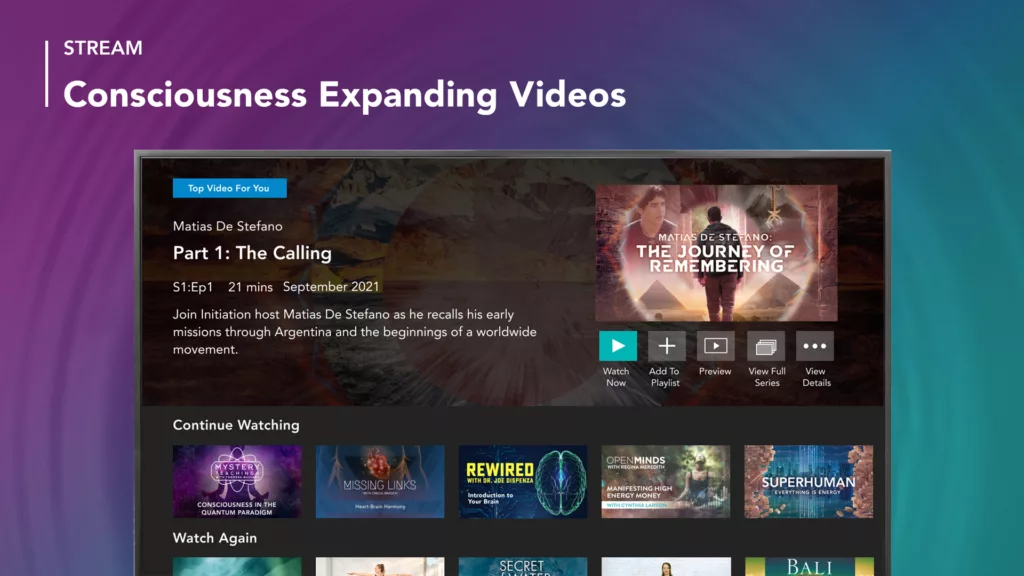
How do I set up and log in to the Gaia TV on my Fire television?
To set up and log in to the Gaia app on your Amazon Fire TV, you can follow these steps
1. Install the Gaia TV App
From the main menu of your Amazon Fire TV, navigate to the “Search” option.
Search for “Gaia” using the on-screen keyboard.
When the Gaia app appears in the search results, select it.
Choose the “Download” or “Get” button to install the app on your Fire TV.
2. Open the Gaia TV App
Once the Gaia app is installed, go back to the main menu of your Fire TV.
Navigate to the “Apps” section, and you should find the Gaia app listed there.
Select the Gaia app to open it.
3. Activate Your Gaia TV Account
Upon opening the Gaia app, you’ll be prompted to either log in or activate your account.
If you already have a Gaia account, select the “Log In” option and enter your credentials.
If you don’t have an account, follow the on-screen instructions to sign up for Gaia and activate your subscription.
4. Browse and Watch Gaia Content
Once you’re logged in, you can navigate the Gaia app using your Fire TV remote.
Browse through the available content and select a video or series to start streaming.
Amazon Fire TV interfaces and functionalities can change, so it’s a good idea to refer to the official Gaia website or Amazon’s official support resources for the most accurate and up-to-date instructions for setting up and logging in to the Gaia app on your Fire TV in 2023.
How to Activate Gaia TV App? (gaia activate).
To activate the Gaia app, you typically need to have a Gaia subscription and follow the activation process using the provided account information. Here’s a general guide on how to activate the Gaia app
Subscribe to Gaia TV
If you don’t have a Gaia subscription, you need to sign up for one. Visit the Gaia website and choose a subscription plan that suits your preferences.
Download and Install the Gaia TV App
Depending on your device, download and install the Gaia app from the respective app store (e.g., App Store for Apple devices, Google Play Store for Android devices, Amazon Appstore for Amazon Fire devices).
Open the Gaia TV App
Launch the Gaia app on your device.
Log In or Activate
You will be prompted to either log in or activate your account.
If you already have a Gaia TV account
Select the “Log In” option.
Enter your Gaia account credentials (username and password) to log in.
If you are a new subscriber or need to activate your account:
Look for an option like “Activate” or “Sign Up”.
Follow the on-screen instructions to enter the activation code provided when you subscribed to Gaia.
You might need to enter your email address and create a password during this process.
Confirmation
Once your account is activated or you’ve successfully logged in, you should have access to Gaia’s content library.
Start Watching
Browse through the available content, select a video or series you’re interested in, and start watching. If you encounter any difficulties during the activation process, it’s recommended to visit the official Gaia website or refer to the Gaia app’s official documentation or support resources for the most accurate and up-to-date instructions.
Does Gaia TV offer on-demand content?
Yes, Gaia offers on-demand content. Gaia is a streaming platform that provides a vast library of on-demand videos, documentaries, series, and original programming related to spirituality, personal growth, alternative health, consciousness, and more. Users with a Gaia subscription can browse through the available content and watch it at their own convenience.
The on-demand content on Gaia TV covers a wide range of topics, including but not limited to
Spirituality and metaphysics
Yoga and meditation
Ancient civilizations and history
Alternative health and wellness
Consciousness and personal transformation
UFOs and extraterrestrial phenomena
Mind-body-spirit connections
Conspiracy theories
Users can choose what they want to watch from Gaia TV’s library, allowing them to explore various subjects and
expand their understanding at their own pace.
Conclusion
Gaia is a subscription-based streaming platform that offers a wide range of on-demand content related to spirituality, personal growth, alternative health, and conscious living.
With its extensive library of videos, documentaries, series, and original programming, Gaia allows subscribers to explore diverse topics such as ancient civilizations, metaphysics, meditation, yoga, consciousness, and more.
Providing users the flexibility to watch content at their convenience, Gaia empowers individuals to delve into subjects that often go beyond mainstream media, fostering personal growth and expanding their understanding of the world around them.